Understanding Tech Terms: A Beginner’s Glossary to Master Your Device
1/4/20253 min read
Understanding Tech Terms: A Beginner’s Glossary to Master Your Device
Technology can feel overwhelming, especially if you’re just starting. But with the right guidance, it becomes easier—and even enjoyable—to use. At StaySavvy, we believe that understanding the language of technology is the first step towards becoming digitally confident. That’s why we’ve created this detailed glossary of essential tech terms, explained in plain, simple language with examples to bring them to life.
Whether you're setting up your first device or looking to improve your knowledge, this guide will help you feel informed and in control.
Wi-Fi
What it means: Wi-Fi is a wireless connection that lets your device access the internet without needing physical cables.
Why it’s important: It’s how you connect to the world—whether it’s checking emails, video calling loved ones, or streaming your favourite TV programmes. Think of it as the invisible bridge between your device and the internet.
Example: If you’re using an iPad to video call your family on FaceTime, Wi-Fi is what makes it possible.
💡 Tip: If your Wi-Fi seems slow, try restarting your router or moving closer to it for a stronger signal.


The Cloud
What it means: The cloud refers to online storage spaces where your photos, files, and data are saved. Instead of taking up space on your device, your files are safely stored on the internet.
Why it’s important: If your device is lost, damaged, or replaced, the cloud ensures your important files remain accessible. Plus, it saves storage space on your device!
Example: When you take a photo on your iPhone, it might automatically upload to iCloud, meaning you can access it later from any device logged into your account.
💡 Tip: Check your device’s settings to make sure your files are being backed up regularly to the cloud.


Apps
What it means: Apps (short for “applications”) are programmes that perform specific tasks on your device, like messaging, taking photos, or managing finances.
Why it’s important: Apps are the tools that make your device more useful and personalised. From social media to health trackers, there’s an app for almost everything.
Example: Want to keep track of your steps? The “Health” app on your phone can count how much you walk each day.
💡 Tip: Always download apps from trusted sources like the App Store or Google Play to avoid scams or viruses.
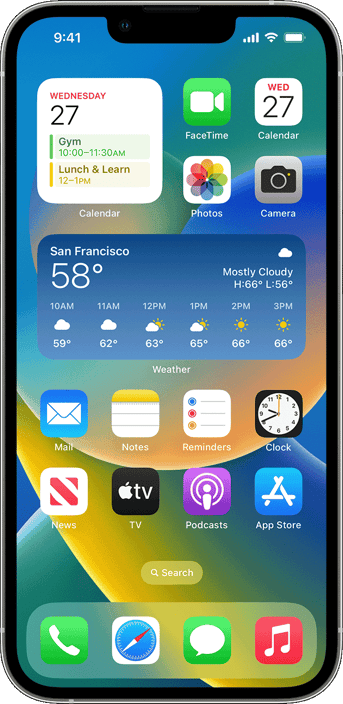
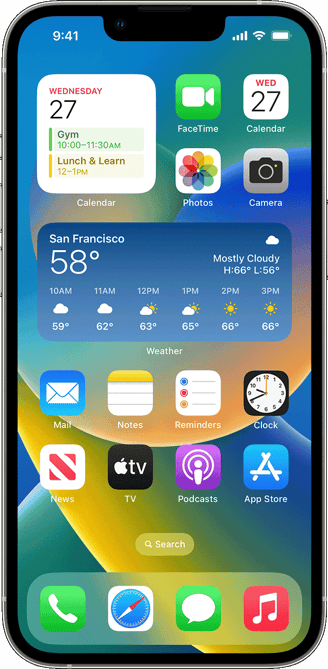
Browser
What it means: A browser is the programme you use to surf the internet. Examples include Google Chrome, Safari, and Microsoft Edge.
Why it’s important: Your browser is like the car that takes you around the internet—it’s how you search for recipes, shop online, or watch YouTube videos.
Example: Typing “easy cake recipes” into Google using Safari is an example of using a browser.
💡 Tip: Bookmark your favourite websites in your browser for quick and easy access later.
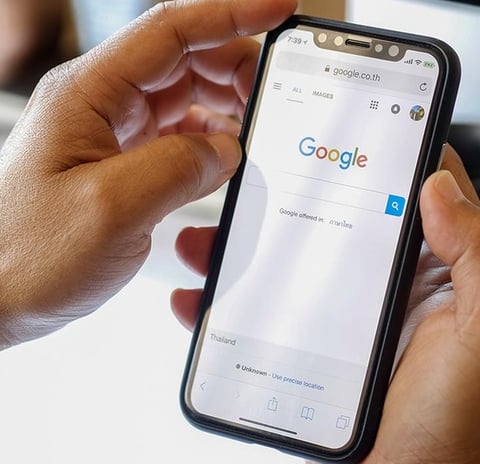
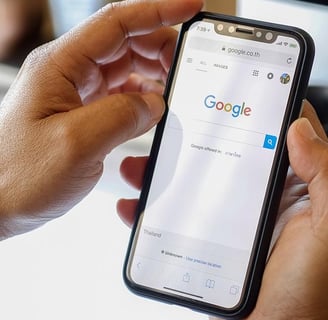
Two-Factor Authentication (2FA)
What it means: Two-factor authentication is an extra layer of security for your accounts. It requires not just a password but also a second step to verify your identity—like a code sent to your phone or email.
Why it’s important: It makes your accounts much safer by ensuring that even if someone knows your password, they still can’t access your accounts without the second step.
Example: When you log in to your email on a new device, you might enter your password and then type in a six-digit code sent to your phone to confirm it’s really you.
💡 Tip: Enable 2FA on accounts like email, banking, or shopping to protect your personal information.

